Preamble
Now we have the web API running in Docker, the next job is to set up a project for the frontend and get that running in a container as well.
I decided on React given it’s the frontend language I’m most familiar with, paired with Next.js which seems to be framework-of-the-month (unless it’s out of date by the time I publish this). I have some experience with Next.js from a little while back, but have been mostly in backend land in the last year or so. Although I chose Next.js for familiarity, it came as no surprise that I found myself reading the ‘getting started’ docs again.
The good news is a lot of the changes seem to be for the better, and setup was actually quite straight-forward.
Setup
The recommended approach is to create the app using create-next-app, which prompts for options like using TypeScript, ESLint, Tailwind, whether to use a src/ directory, import aliases and whether to use App Router, which seems like the biggest change from the last time I used Next.js.
I went with the following (mostly default):
- TypeScript: yes
- ESLint: yes
- Tailwind CSS: yes
/srcdirectory: yes- App Router: yes
- Customize default import alias? yes
- Import alias:
@components/*
Import aliases
Import aliases allow you to mostly avoid ../../ navigation in import statements. For example, using import aliases allows you to import a component with something like import { MyCustomButton } from '@/components/shared instead of import { MyCustomButton } from '../../../../components/shared. It also has the advantage of not running into potential issues if you move files around (although realistically your modern IDE of choice should be able to handle this). I’ve used import aliases in past projects and they’re usually a help, so it was nice to see this as a create-next-app option.
However with the value I gave above (@components) I ended up with @components/* mapping to my /src directory, which wasn’t really what I was trying to do. What I actually wanted was @components/* mapped to /src/components/*.
After reading this post I came to the conclusion that I probably wanted the default option (@/*) but with baseUrl in tsconfig.json set to /src.
1
2
3
4
5
6
7
8
9
10
{
"compilerOptions": {
...
"baseUrl": "src/",
"paths": {
"@/*": ["./*"]
}
},
...
}
This allows import statements like this import { MyCustomButton } from '@/components/shared, which does add an extra / after the @ symbol, and which could be fixed by mapping "@components/*": ["./components/*"] etc., but this has the downside that if you add other directories that you want an import alias for you’d have to remember to add each one as a new path in tsconfig.json. The approach I took allows new directories to be added to /src/ without having to update tsconfig.json.
After getting familiar with TailwindCSS again and some light tweaking, say hello to our new website!
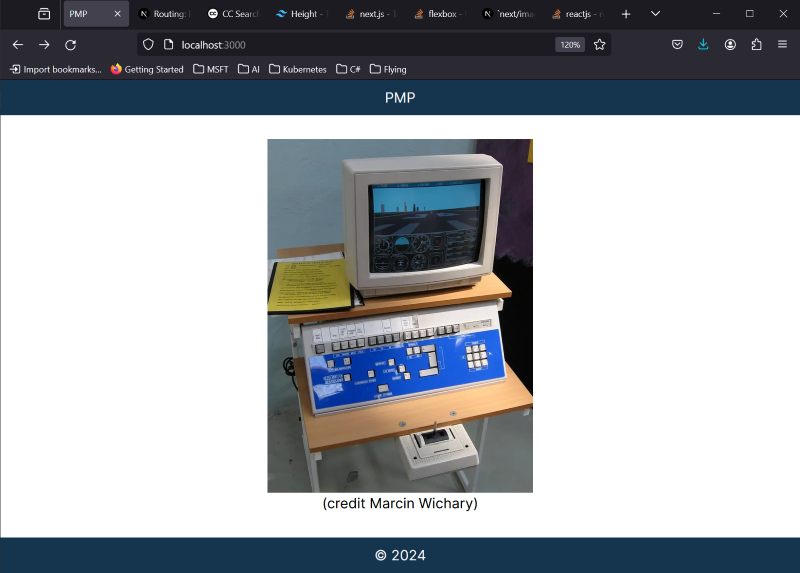
Configuring Docker
Next.js has great docs for deploying apps with Docker. It’s covered in the official documentation and there’s an example project.
The sample repo gives examples of deploying to either multiple environments (dev/staging/prod) or into a single environment. I chose the single environment approach for simplicity and because the multi environment project includes Makefiles and docker-compose which a) adds complexity and b) is likely to clash with using Kubernetes for deployment down the road.
The steps to build a single-environment app were simple, and worked out of the box:
- Copy the example Dockerfile to the project root (
/webin my case, one directory up from/src) - Add
output: "standalone"to thenextConfigsection in next.config.js1 2 3 4 5 6
/** @type {import('next').NextConfig} */ const nextConfig = { output: "standalone" } module.exports = nextConfig*NB. I missed this step initially, see ‘Troubleshooting’ below. Lesson learned, don’t skim read the docs ;)
Troubleshooting
The Dockerfile assumes build output in the standalone folder mentioned above. If you somehow forgot to set up the configuration in next.config.js (*ahem*like me*ahem*), you’ll get something like this error:
"ERROR: failed to solve: failed to compute cache key: failed to calculate checksum of ref (...): "/app/.next/standalone": not found"
The solution is just adding output: "standalone" to next.config.js as mentioned above.
Yarn, NPM, and PNPM
The Dockerfile in the example above works with your choice of npm, yarn, or pnmp, by checking for which type of lockfile you have and calling the appropriate command. So feel free to use your package manager of choice.
Building the image
From a terminal in the root directory (/web in my case, not /src):
1
docker build -t web .
-t web- tags the image as “web”
If the build succeeds, run docker images in the terminal to see the newly created image.
Running the container
In a terminal, run this to start the container (assuming the container’s named web) and have it listen on port 3000.
1
docker run -p 3000:3000 web
NB. See my previous post on building and running the API project for more information on port forwarding with the docker run command.
You should now be able to browse to http://localhost:3000 to view your new Next.js project running in a Docker container.
Next steps
Success, we have an API container and a web container building and running!
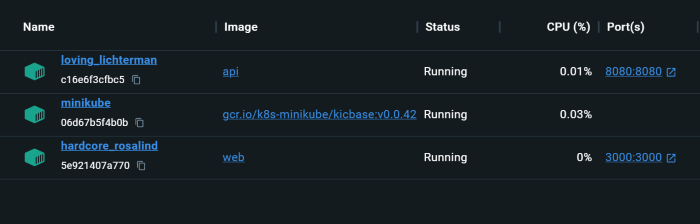
To recap, we’ve now got the C#.NET API and the Next.js web app both building and running in containers. So our next goal is to spin them up in minikube and figure out how to send API requests from the app to the API.
